Overview:
This post is a summary of the information I found to develop a simple Garmin Connect IQ watch face that displays content in a JSON format.
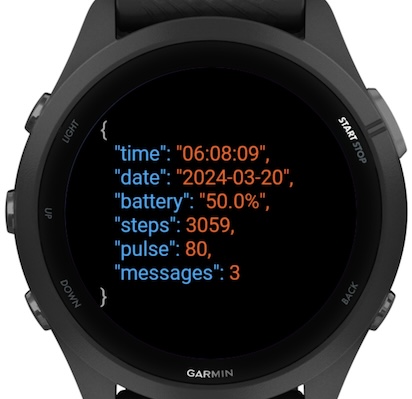
Developer Setup:
You need these installed before installing the Garmin Connect IQ SDK.
- Java SDK
- Visual Studio Code
Follow the instructions here: https://developer.garmin.com/connect-iq/connect-iq-basics/getting-started/ to install the Connect IQ SDK, the Visual Studio Code Monkey C extension and generating a developer key.
Once the Monkey C extension is verified you can create a new Watch Face project from the Visual Studio Code command palette.
Watch Face Contents:
Here are the APIs used to get the information displayed on the watchface:
- Date and Time:
The
System.getClockTime()only includes the current time, not date information. Since the watch face also includes the current date the information is loaded through theGregoriancalendar to get current date and time.
var clockTime = Gregorian.info(Time.now(), Time.FORMAT_SHORT);
- Battery Level:
The battery level can be read from the current
System.Statsobject:
var battery = System.getSystemStats().battery;
- Step Count:
Current steps comes from
ActivityMonitor.Infowhich is accessed through theActivityMonitor:
var stepCount = ActivityMonitor.getInfo().steps;
- Heart Rate:
How heart rate is accessed depends on the device. This logic will first
get the heart rate from
Activity.Infoor reading the most recent value from theActivityMonitor.HeartRateIterator:
var newHr=Activity.getActivityInfo().currentHeartRate;
if(newHr==null) {
var hrh=ActivityMonitor.getHeartRateHistory(1,true);
if(hrh!=null) {
var hrs=hrh.next();
if(hrs!=null && hrs.heartRate!=null && hrs.heartRate!=ActivityMonitor.INVALID_HR_SAMPLE) {
newHr=hrs.heartRate;
}
}
}
- Notification Count:
The number of unread messages is available in the
System.DeviceSettingsobject:
var messages = System.getDeviceSettings().notificationCount;
Installing on Device:
- Build the
.PRGfile for the watch face by selectingBuild for Devicefrom the Visual Studio Code command palette.- Select the product you’re building for.
- Select the folder to put the
.PRGfile in.
- Connect your watch to the computer.
- To browse files on the watch you may need to install additional software. For instance on macOS I use the Android File Transfer tool to get access to the file storage on the Garmin watch.
- Copy the
.PRGfile from your computer into the watch’sGARMIN/Appsfolder